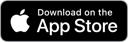Curious about diving deep into Reporting in ENFOS? Many of our users are looking to master this module, and we've found the perfect launching pad: Advanced Search. Everything you need is conveniently located on a single page, making it the ideal starting point for queries. In this blog post, we'll detail specific use cases and provide a step-by-step guide tailored to each user type, all to make your workday simpler.
How to access Advanced Search?
You can find Advanced Search in the gray box at the top left of ENFOS, labeled as "Advanced Search" with a hyperlink in your left panel.
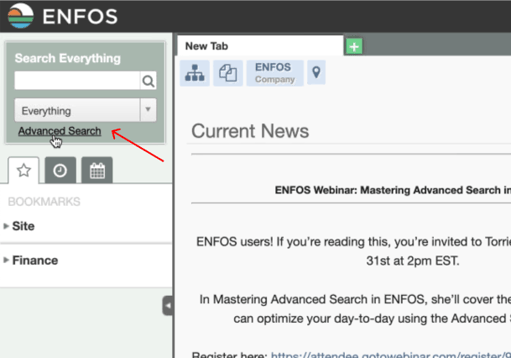
Reminder: Some of the information displayed may be dependent on your permissions. If you can't find specific options shown on screen, please verify your permissions to ensure access.
Let's get started.
For Client Employee Project Manager
Use Case 1: You want to confirm you are listed as the proper contact for all relevant sites.
Step by Step Guide:
- Go to Advanced Search > Site
- Navigate to the contact section.
- Select yourself as the contact.
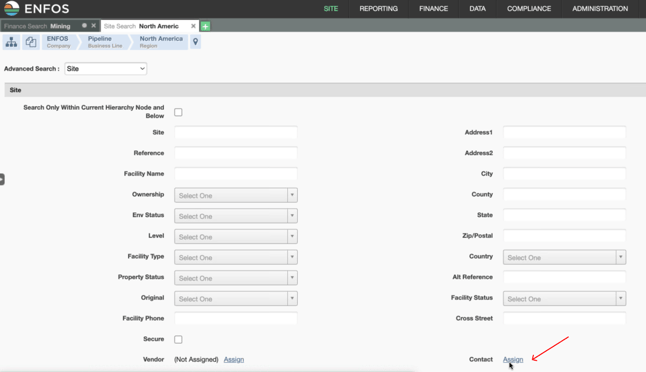
- Run the report to view all sites associated with your contact.
- Download the report for thorough review, especially if there are a large number of sites.
- Review all the sites listed in the report:
-
- Ensure all sites you're responsible for are listed.
- Remove any sites you've transferred to another team member but still show you as the contact.
- Add your contact to any sites that might be missing.
Note: Regularly reviewing and updating this information ensures effective project management and data integrity.
Use Case 2:
-
You need to get all of your invoices in before the end of the month.
-
You need to find invoices that are in an open status.
-
You need to verify any work pending on your end, especially as deadlines approach.
Step by Step Guide:
- Look up invoices associated with your contact, especially those awaiting your action.
- Filter or search invoices by statuses such as:
- Pre-approved
- Rejected
- Reviewing
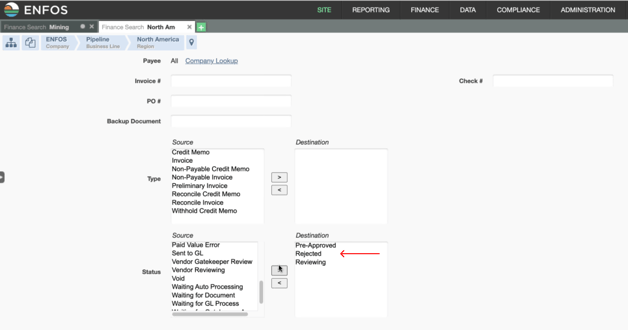
- Identify any invoices that require your review or approval.
- Examine any invoices in the "reviewing" status that you haven't addressed.
- Act directly from this finance page by:
- Reviewing the invoice on the spot.
- Navigating using links to access detailed invoice views.
For Consultants
Use Case: You want to ensure that you have access to the sites you're managing, especially in the beginning, such as at 'go-live' OR when you just acquired more sites.
Step by Step Guide:
- Run the report to view all sites associated with you by assigning Vendor to yourself.
- Review all the sites listed in the report:
- Ensure all sites you're responsible for are listed.
- Fill in any missing address city information fields.
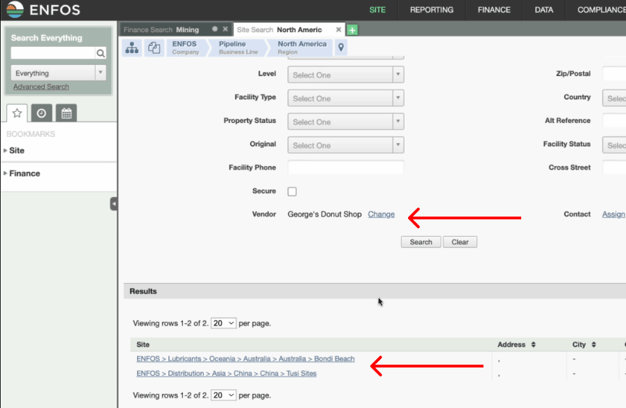
For Admins
Use Case: You need a full list of these Project IDs list of Project IDs with some associated standard data.
Step by Step Guide:
- Go to Advanced Search > Finance > SAP Projects
- Check Search Only Within Current Hierarchy Node and Below
- Review all the sites listed in the report:
- Download it
- Use this to link over to where these are managed in the administrative settings section.
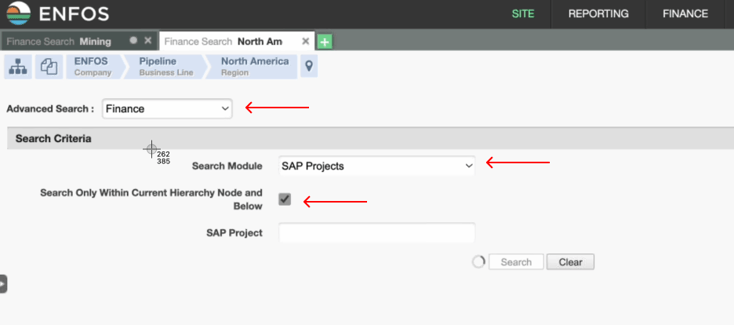
In case you want a more detailed walk-through or prefer a visual guide, feel free to check out the full recording of our Advanced Search training webinar.
This recording covers all 13 Advanced Search pages, giving you a slower step-by-step walkthrough to ensure you grasp every feature. Until next time, keep exploring and keep learning!
Not yet an ENFOS customer? Schedule a chat with our sales team here.